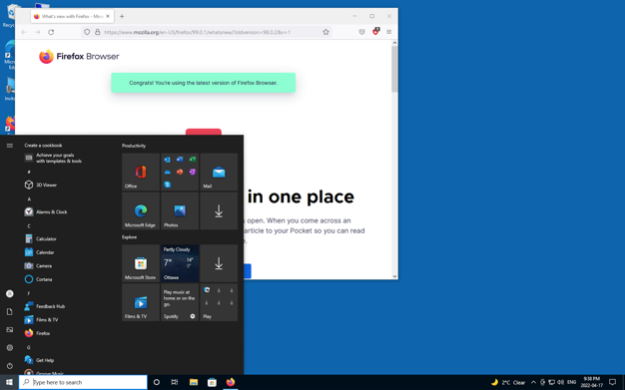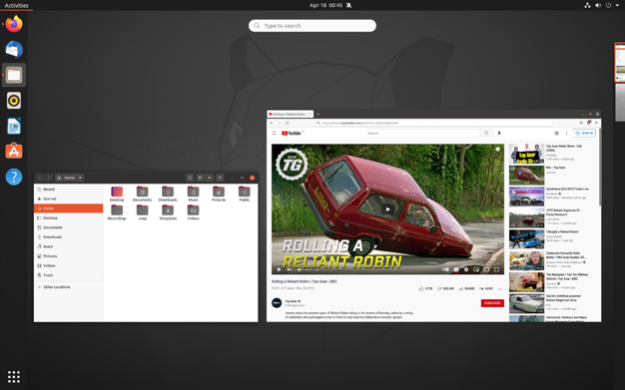Version History
Here you can find the changelog of aSPICE Pro - oVirt Proxmox since it was posted on our website on 2023-07-07.
The latest version is 32 and it was updated on soft112.com on 27 April, 2024.
See below the changes in each version:
version 32
posted on 2024-04-21
Apr 21, 2024
Version 32
32
- Bugfix for keyboard input on certain Macs
31
- Improved support for machines with scoped storage access issues
30
- Context menu for editing and deleting connections
1.0.29
- Migrated all passwords to secure storage
- Implemented reporting app version on Help screen
- Fix for Operating System detection for when the iOS app is run on arm Macs
1.0.28
- Bugfix for connection thumbnail uniqueness
1.0.27
- Added help instructions
1.0.26
version 31
posted on 2024-04-16
Apr 16, 2024
Version 31
31
- Improved support for machines with scoped storage access issues
30
- Context menu for editing and deleting connections
1.0.29
- Migrated all passwords to secure storage
- Implemented reporting app version on Help screen
- Fix for Operating System detection for when the iOS app is run on arm Macs
1.0.28
- Bugfix for connection thumbnail uniqueness
1.0.27
- Added help instructions
1.0.26
- Workaround for non-console .vv files launching app
- Dynamic querying for SSH credentials
1.0.25
- Dynamic querying for credentials
- Bugfix for connection search on MacOS with SDK 17
1.0.24
- Fix for possibility of stuck modifier keys
version 1.0.28
posted on 2023-12-21
Dec 21, 2023
Version 1.0.28
1.0.28
- Bugfix for connection thumbnail uniqueness
1.0.27
- Added help instructions
1.0.26
- Workaround for non-console .vv files launching app
- Dynamic querying for SSH credentials
1.0.25
- Dynamic querying for credentials
- Bugfix for connection search on MacOS with SDK 17
1.0.24
- Fix for possibility of stuck modifier keys
1.0.23
- Support for hardware keyboard Forward Delete key
- Support for hardware keyboard Insert key
- Support for Cmd-Del combination to send Forward Delete.
- Support for Cmd-F12 combination to send Insert.
- Fix for libresolv.9.dylib crash on certain MacOS configurations.
1.0.22
- Caseless search for connections
- Fix for crash when deleting connection with no thumbnail
- Fix for error dialog automatically dismissed
- Fix for freeing old framebuffer
- Clipboard integration support
- Responsive scroll direction detection
- Scroll sensitivity improvements
- Bugfix for stray right-click on multi-touch scroll
- Bugfix for location of touch scroll events
1.0.20
- Fix for spurious right-click after two-finger scrolling
- Fix for modifier up event not received after disconnect/reconnect
- Fix for arrow keys in several keyboard layouts
- Support for RAlt / AltGr
- Fix for modifier keys released after text sent
1.0.19
- Labeled Keyboard Layout Picker
- Adjusted font sizes in connection settings
- Fix for window not redrawing as it is being resized
- Fix for automatic resolution up-scaling on iOS
- Fix for unnecessary empty space at the bottom of connection settings
1.0.18
- Ability to edit Default Settings
1.0.17
- Improvements to physical mouse and magic trackpad support on iOS
1.0.16
- Bugfix for capturing Command key combinations on MacOS
- Bugfix for blank screen with allow panning disabled on iOS
- Physical keyboard support on iOS
- Physical mouse support on iOS
1.0.15
- Bugfixes
1.0.14
- Search connections
1.0.13
- Fix for crash on resizing window on Mac OS X while connecting
1.0.11
- Transparent titlebar
- Fix for SSH forwarding
- Dynamic resolution requests on local window resize
1.0.10
- Bugfix for determining screen resolution
1.0.9
- Support for .vv files
- Dynamic Resolution on Connection
- Japanese localization
- Simplified Chinese localization
- Traditional Chinese localization
- Korean localization
- Windows, Mac, Linux, BSD, or any other OS running in a KVM VM with SPICE display
- Scrolling with a two-finger gesture
- SSH tunneling
- SSH public/private (pubkey)
- Local window resizing
- Rotation on main screen bugfix
version 1.0.26
posted on 2023-12-04
Dec 4, 2023
Version 1.0.26
1.0.26
- Workaround for non-console .vv files launching app
- Dynamic querying for SSH credentials
1.0.25
- Dynamic querying for credentials
- Bugfix for connection search on MacOS with SDK 17
1.0.24
- Fix for possibility of stuck modifier keys
1.0.23
- Support for hardware keyboard Forward Delete key
- Support for hardware keyboard Insert key
- Support for Cmd-Del combination to send Forward Delete.
- Support for Cmd-F12 combination to send Insert.
- Fix for libresolv.9.dylib crash on certain MacOS configurations.
1.0.22
- Caseless search for connections
- Fix for crash when deleting connection with no thumbnail
- Fix for error dialog automatically dismissed
- Fix for freeing old framebuffer
- Clipboard integration support
- Responsive scroll direction detection
- Scroll sensitivity improvements
- Bugfix for stray right-click on multi-touch scroll
- Bugfix for location of touch scroll events
1.0.20
- Fix for spurious right-click after two-finger scrolling
- Fix for modifier up event not received after disconnect/reconnect
- Fix for arrow keys in several keyboard layouts
- Support for RAlt / AltGr
- Fix for modifier keys released after text sent
1.0.19
- Labeled Keyboard Layout Picker
- Adjusted font sizes in connection settings
- Fix for window not redrawing as it is being resized
- Fix for automatic resolution up-scaling on iOS
- Fix for unnecessary empty space at the bottom of connection settings
1.0.18
- Ability to edit Default Settings
1.0.17
- Improvements to physical mouse and magic trackpad support on iOS
1.0.16
- Bugfix for capturing Command key combinations on MacOS
- Bugfix for blank screen with allow panning disabled on iOS
- Physical keyboard support on iOS
- Physical mouse support on iOS
1.0.15
- Bugfixes
1.0.14
- Search connections
1.0.13
- Fix for crash on resizing window on Mac OS X while connecting
1.0.11
- Transparent titlebar
- Fix for SSH forwarding
- Dynamic resolution requests on local window resize
1.0.10
- Bugfix for determining screen resolution
1.0.9
- Support for .vv files
- Dynamic Resolution on Connection
- Japanese localization
- Simplified Chinese localization
- Traditional Chinese localization
- Korean localization
- Windows, Mac, Linux, BSD, or any other OS running in a KVM VM with SPICE display
- Scrolling with a two-finger gesture
- SSH tunneling
- SSH public/private (pubkey)
- Local window resizing
- Rotation on main screen bugfix
version 1.0.25
posted on 2023-11-02
Nov 2, 2023
Version 1.0.25
1.0.25
- Dynamic querying for credentials
- Bugfix for connection search on MacOS with SDK 17
1.0.24
- Fix for possibility of stuck modifier keys
1.0.23
- Support for hardware keyboard Forward Delete key
- Support for hardware keyboard Insert key
- Support for Cmd-Del combination to send Forward Delete.
- Support for Cmd-F12 combination to send Insert.
- Fix for libresolv.9.dylib crash on certain MacOS configurations.
1.0.22
- Caseless search for connections
- Fix for crash when deleting connection with no thumbnail
- Fix for error dialog automatically dismissed
version 1.0.24
posted on 2023-10-25
Oct 25, 2023
Version 1.0.24
1.0.24
- Fix for possibility of stuck modifier keys
1.0.23
- Support for hardware keyboard Forward Delete key
- Support for hardware keyboard Insert key
- Support for Cmd-Del combination to send Forward Delete.
- Support for Cmd-F12 combination to send Insert.
- Fix for libresolv.9.dylib crash on certain MacOS configurations.
1.0.22
- Caseless search for connections
- Fix for crash when deleting connection with no thumbnail
- Fix for error dialog automatically dismissed
- Fix for freeing old framebuffer
- Clipboard integration support
- Responsive scroll direction detection
- Scroll sensitivity improvements
- Bugfix for stray right-click on multi-touch scroll
- Bugfix for location of touch scroll events
1.0.20
- Fix for spurious right-click after two-finger scrolling
- Fix for modifier up event not received after disconnect/reconnect
- Fix for arrow keys in several keyboard layouts
- Support for RAlt / AltGr
- Fix for modifier keys released after text sent
1.0.19
- Labeled Keyboard Layout Picker
- Adjusted font sizes in connection settings
- Fix for window not redrawing as it is being resized
- Fix for automatic resolution up-scaling on iOS
- Fix for unnecessary empty space at the bottom of connection settings
1.0.18
- Ability to edit Default Settings
1.0.17
- Improvements to physical mouse and magic trackpad support on iOS
1.0.16
- Bugfix for capturing Command key combinations on MacOS
- Bugfix for blank screen with allow panning disabled on iOS
- Physical keyboard support on iOS
- Physical mouse support on iOS
1.0.15
- Bugfixes
1.0.14
- Search connections
1.0.13
- Fix for crash on resizing window on Mac OS X while connecting
1.0.11
- Transparent titlebar
- Fix for SSH forwarding
- Dynamic resolution requests on local window resize
1.0.10
- Bugfix for determining screen resolution
1.0.9
- Support for .vv files
- Dynamic Resolution on Connection
- Japanese localization
- Simplified Chinese localization
- Traditional Chinese localization
- Korean localization
- Windows, Mac, Linux, BSD, or any other OS running in a KVM VM with SPICE display
- Scrolling with a two-finger gesture
- SSH tunneling
- SSH public/private (pubkey)
- Local window resizing
- Rotation on main screen bugfix
version 1.0.23
posted on 2023-08-19
Aug 19, 2023
Version 1.0.23
1.0.23
- Support for hardware keyboard Forward Delete key
- Support for hardware keyboard Insert key
- Support for Cmd-Del combination to send Forward Delete.
- Support for Cmd-F12 combination to send Insert.
- Fix for libresolv.9.dylib crash on certain MacOS configurations.
1.0.22
- Caseless search for connections
- Fix for crash when deleting connection with no thumbnail
- Fix for error dialog automatically dismissed
- Fix for freeing old framebuffer
- Clipboard integration support
- Responsive scroll direction detection
- Scroll sensitivity improvements
- Bugfix for stray right-click on multi-touch scroll
- Bugfix for location of touch scroll events
1.0.20
- Fix for spurious right-click after two-finger scrolling
- Fix for modifier up event not received after disconnect/reconnect
- Fix for arrow keys in several keyboard layouts
- Support for RAlt / AltGr
- Fix for modifier keys released after text sent
1.0.19
- Labeled Keyboard Layout Picker
- Adjusted font sizes in connection settings
- Fix for window not redrawing as it is being resized
- Fix for automatic resolution up-scaling on iOS
- Fix for unnecessary empty space at the bottom of connection settings
1.0.18
- Ability to edit Default Settings
1.0.17
- Improvements to physical mouse and magic trackpad support on iOS
1.0.16
- Bugfix for capturing Command key combinations on MacOS
- Bugfix for blank screen with allow panning disabled on iOS
- Physical keyboard support on iOS
- Physical mouse support on iOS
1.0.15
- Bugfixes
1.0.14
- Search connections
1.0.13
- Fix for crash on resizing window on Mac OS X while connecting
1.0.11
- Transparent titlebar
- Fix for SSH forwarding
- Dynamic resolution requests on local window resize
1.0.10
- Bugfix for determining screen resolution
1.0.9
- Support for .vv files
- Dynamic Resolution on Connection
- Japanese localization
- Simplified Chinese localization
- Traditional Chinese localization
- Korean localization
- Windows, Mac, Linux, BSD, or any other OS running in a KVM VM with SPICE display
- Scrolling with a two-finger gesture
- SSH tunneling
- SSH public/private (pubkey)
- Local window resizing
- Rotation on main screen bugfix
version 1.0.22
posted on 2023-02-26
Feb 26, 2023
Version 1.0.22
1.0.22
- Case-insensitive search for connections
- Fix for crash when deleting connection with no thumbnail
- Fix for error dialog automatically dismissed
- Fix for freeing old framebuffer
- Clipboard integration support
- Responsive scroll direction detection
- Scroll sensitivity improvements
- Bugfix for stray right-click on multi-touch scroll
- Bugfix for location of touch scroll events
1.0.20
- Fix for spurious right-click after two-finger scrolling
- Fix for modifier up event not received after disconnect/reconnect
- Fix for arrow keys in several keyboard layouts
- Support for RAlt / AltGr
- Fix for modifier keys released after text sent
1.0.19
- Labeled Keyboard Layout Picker
- Adjusted font sizes in connection settings
- Fix for window not redrawing as it is being resized
- Fix for automatic resolution up-scaling on iOS
- Fix for unnecessary empty space at the bottom of connection settings
1.0.18
- Ability to edit Default Settings
1.0.17
- Improvements to physical mouse and magic trackpad support on iOS
1.0.16
- Bugfix for capturing Command key combinations on MacOS
- Bugfix for blank screen with allow panning disabled on iOS
- Physical keyboard support on iOS
- Physical mouse support on iOS
1.0.15
- Bugfixes
1.0.14
- Search connections
1.0.13
- Fix for crash on resizing window on Mac OS X while connecting
1.0.11
- Transparent titlebar
- Fix for SSH forwarding
- Dynamic resolution requests on local window resize
1.0.10
- Bugfix for determining screen resolution
1.0.9
- Support for .vv files
- Dynamic Resolution on Connection
- Japanese localization
- Simplified Chinese localization
- Traditional Chinese localization
- Korean localization
- Windows, Mac, Linux, BSD, or any other OS running in a KVM VM with SPICE display
- Scrolling with a two-finger gesture
- SSH tunneling
- SSH public/private (pubkey)
- Local window resizing
- Rotation on main screen bugfix